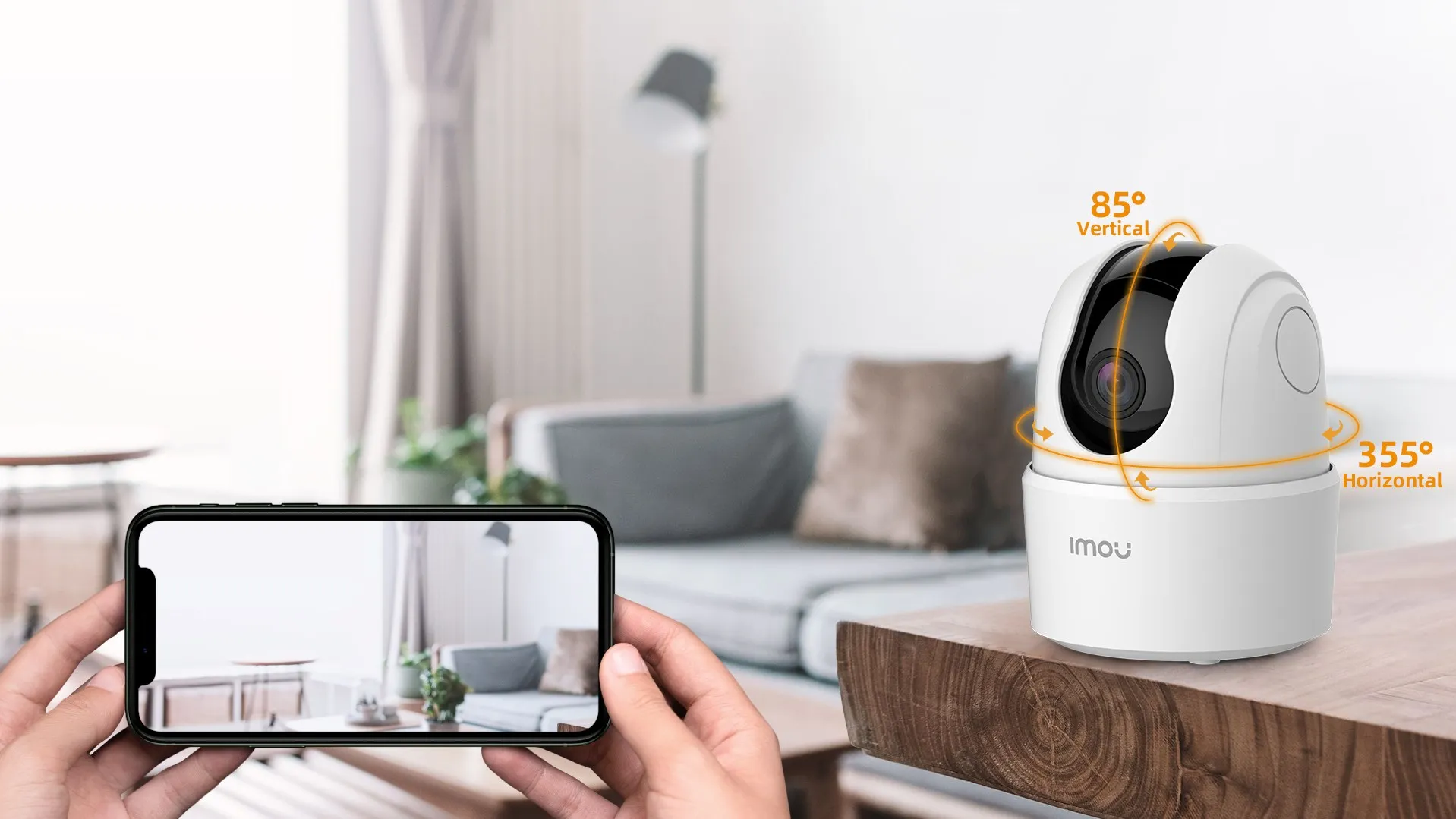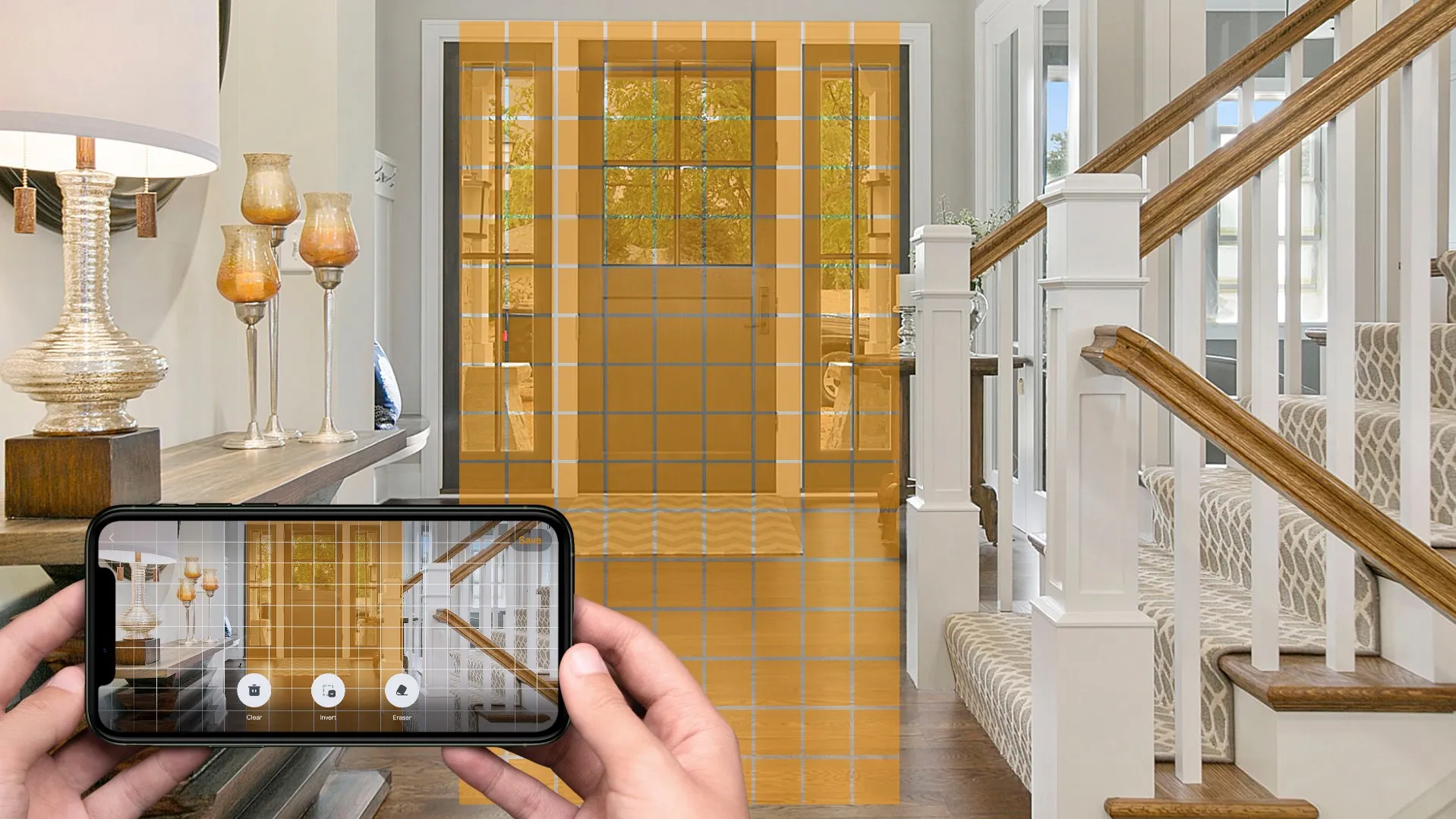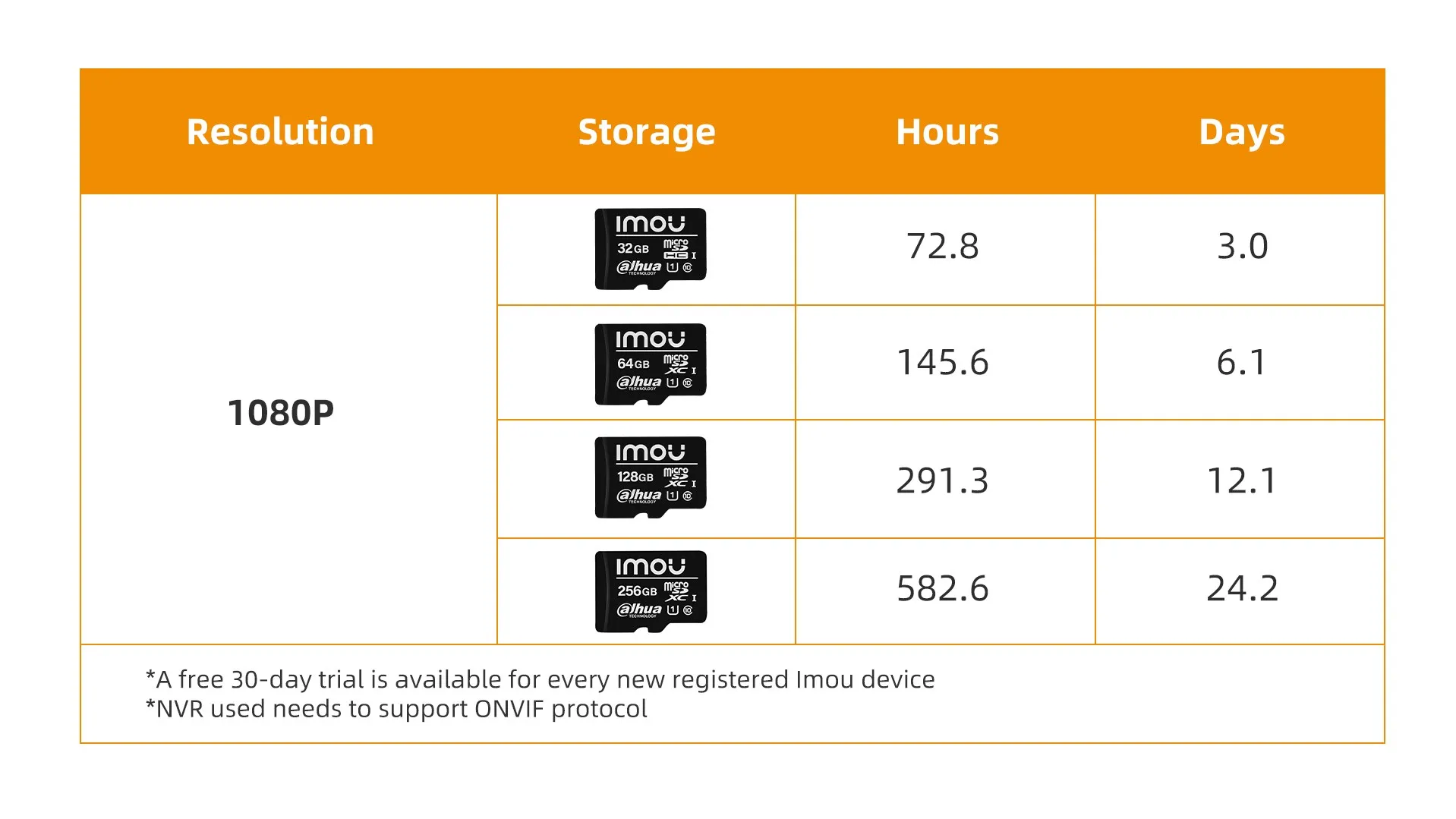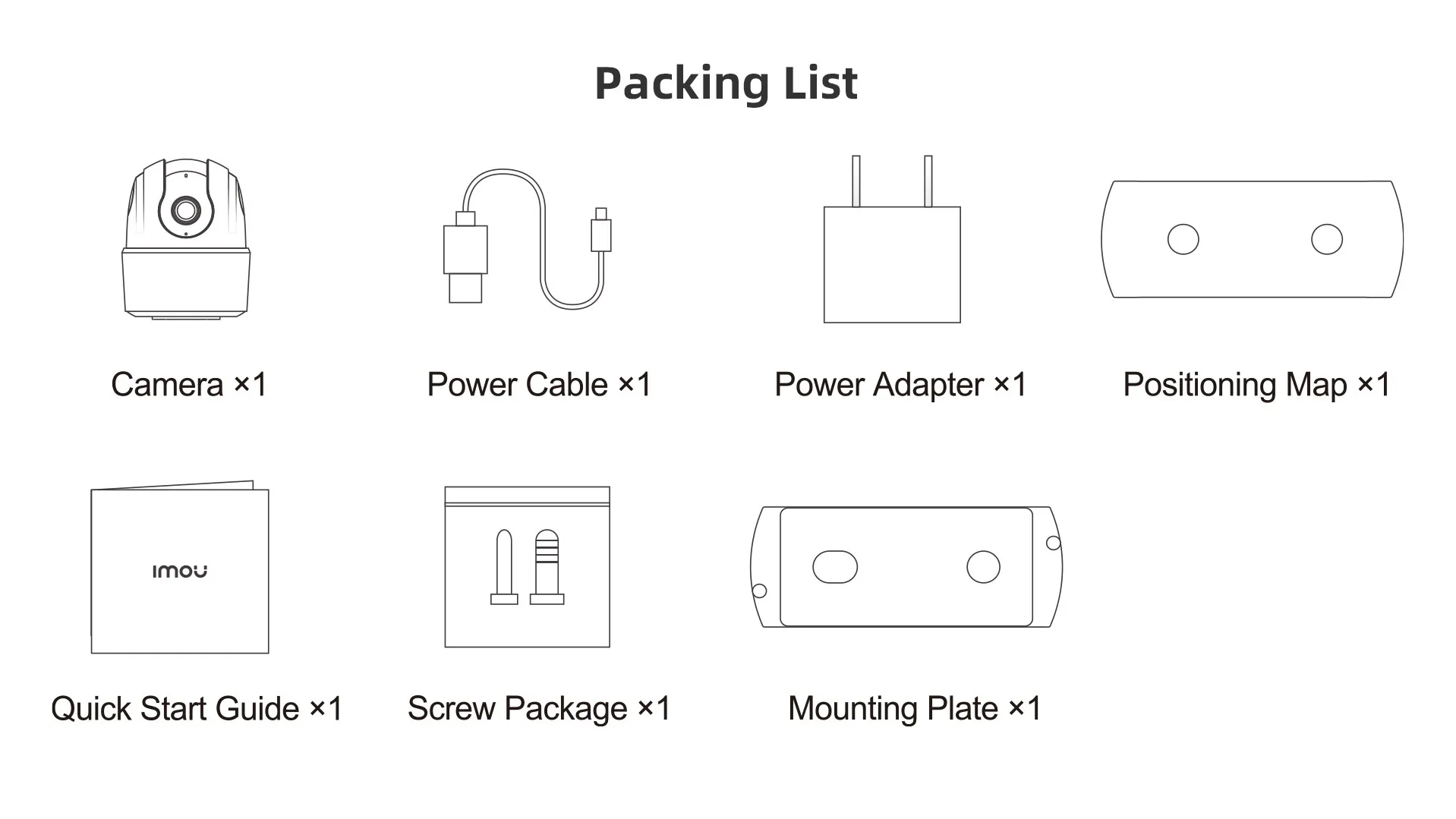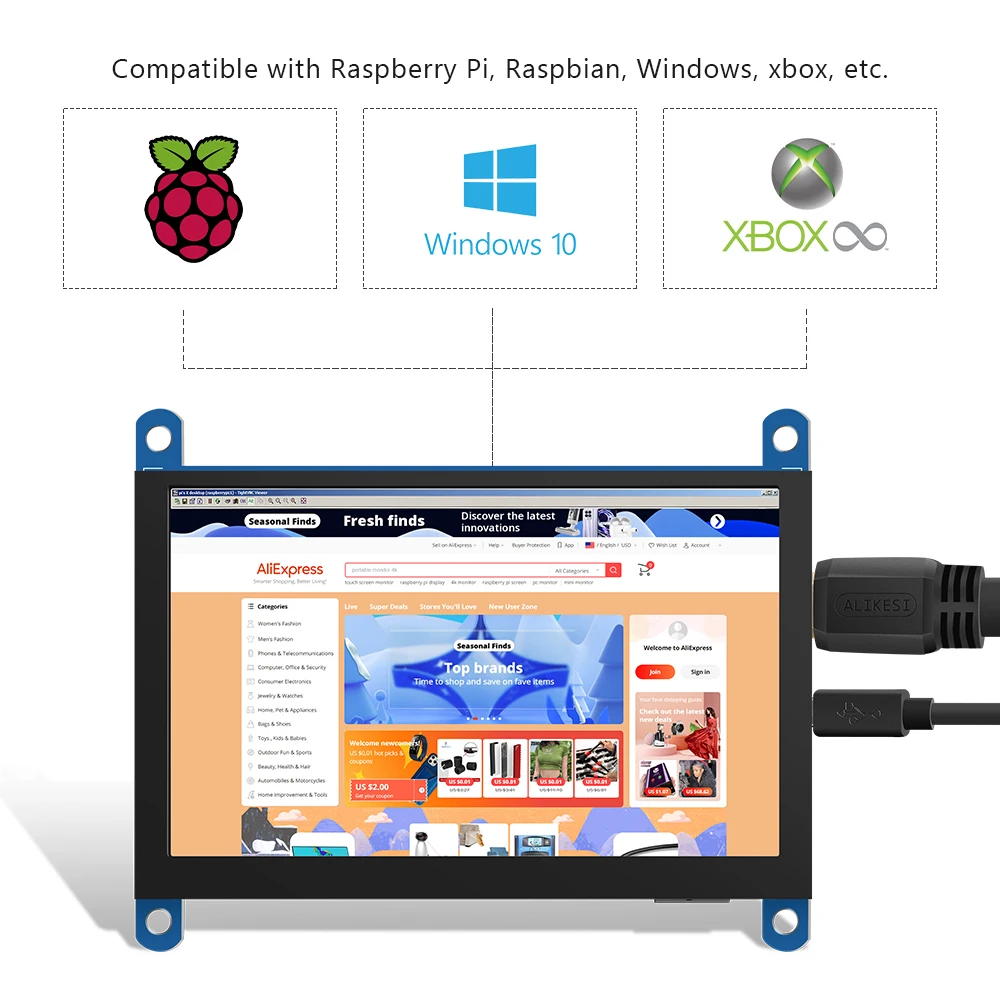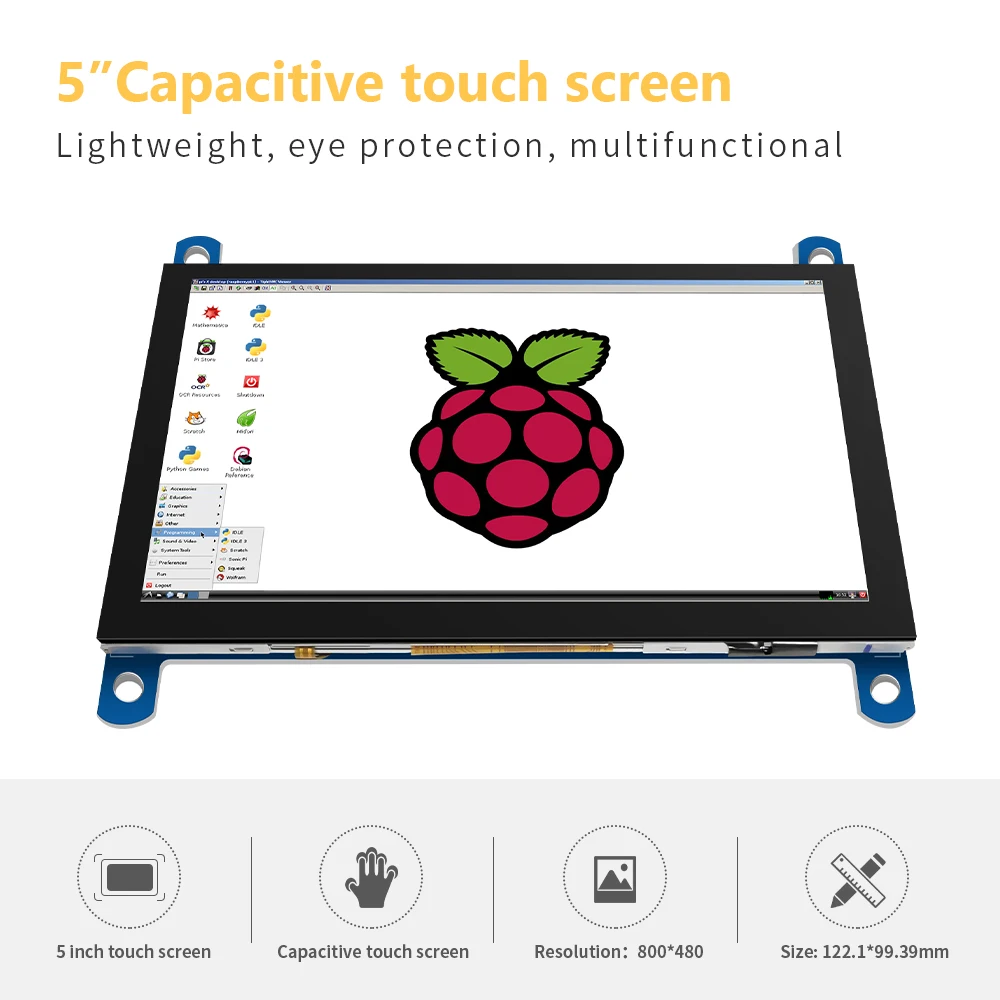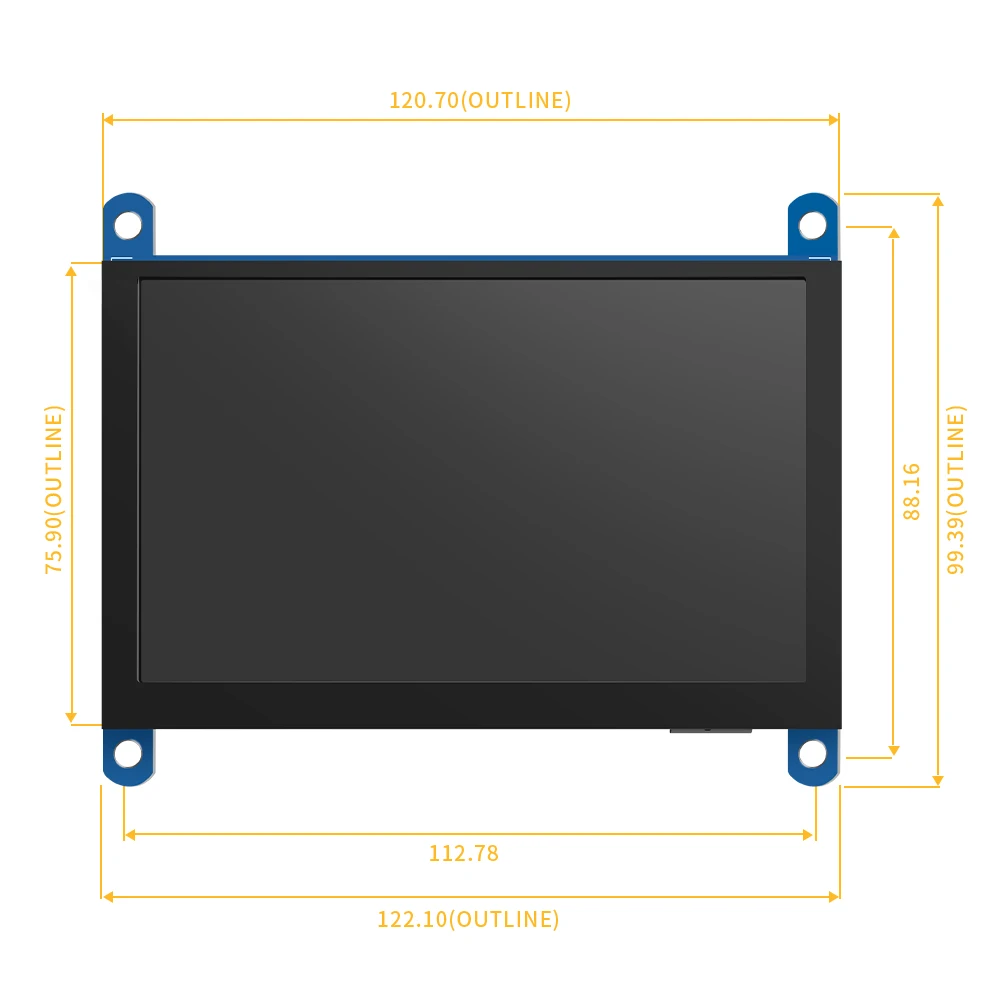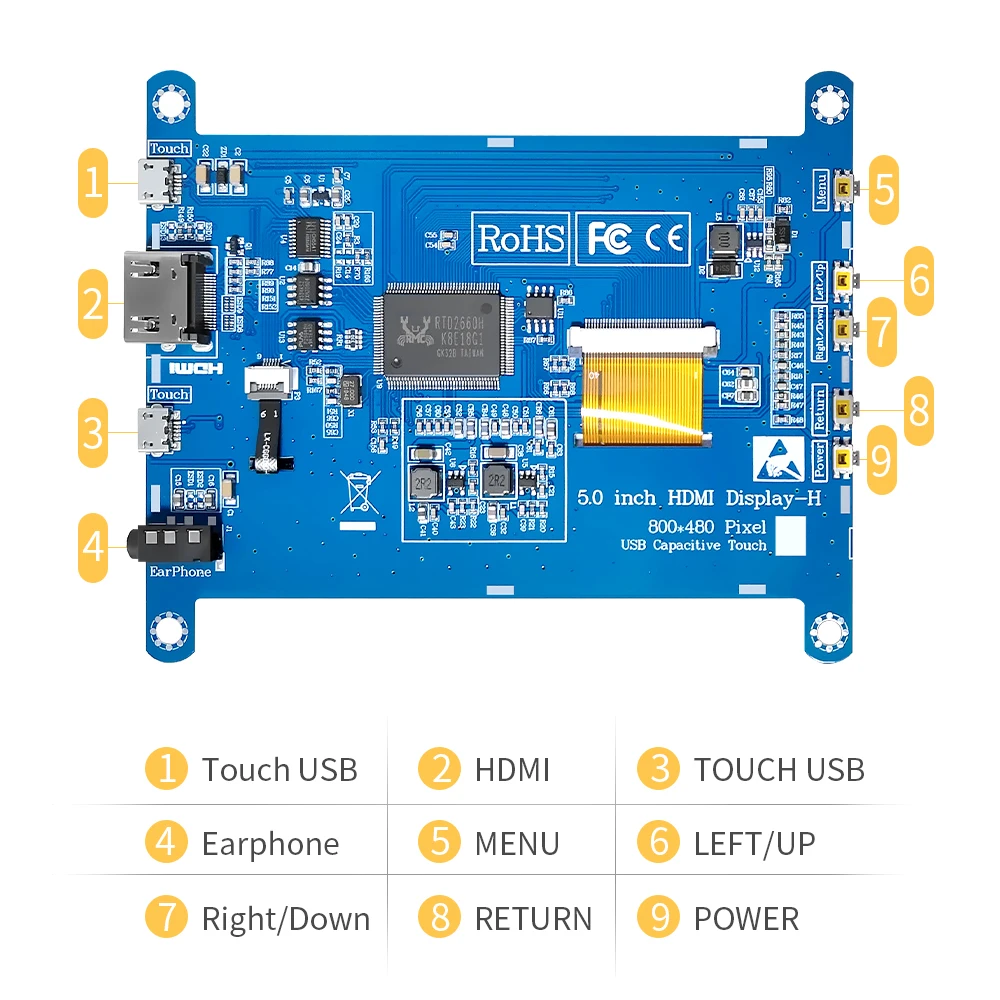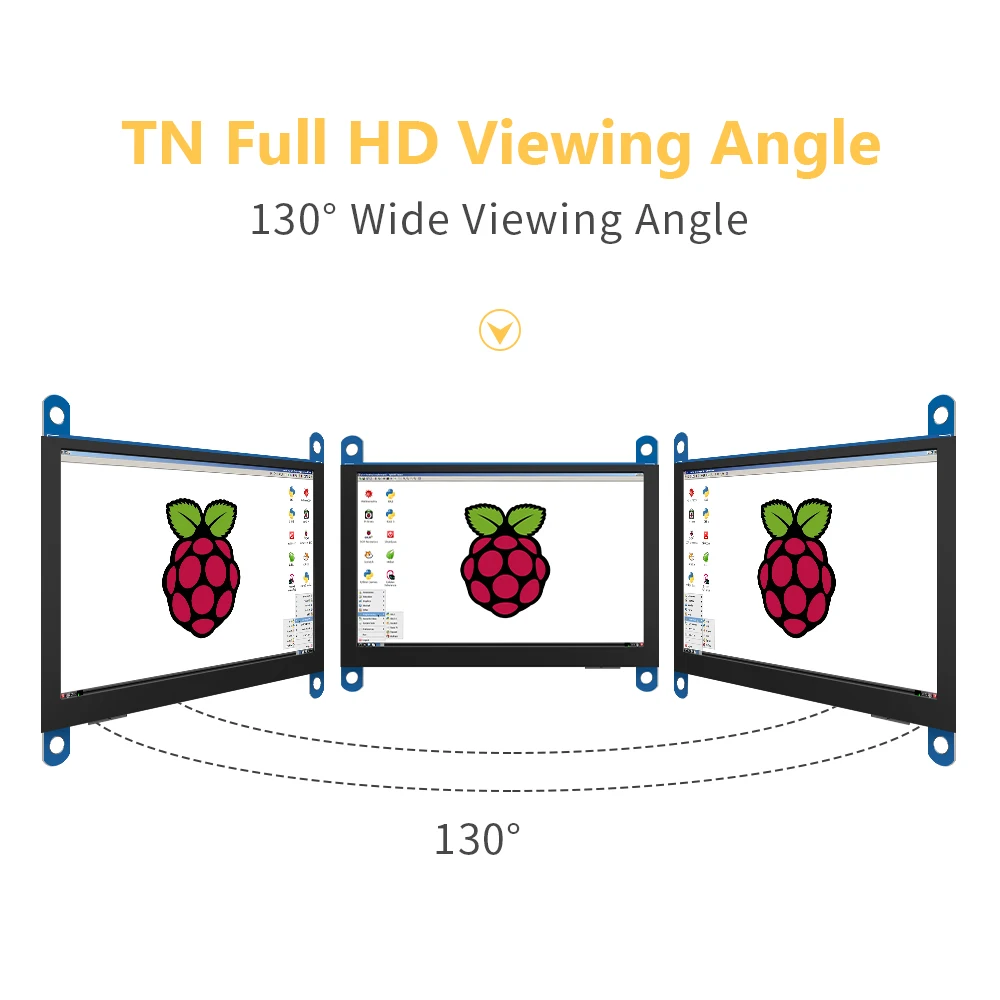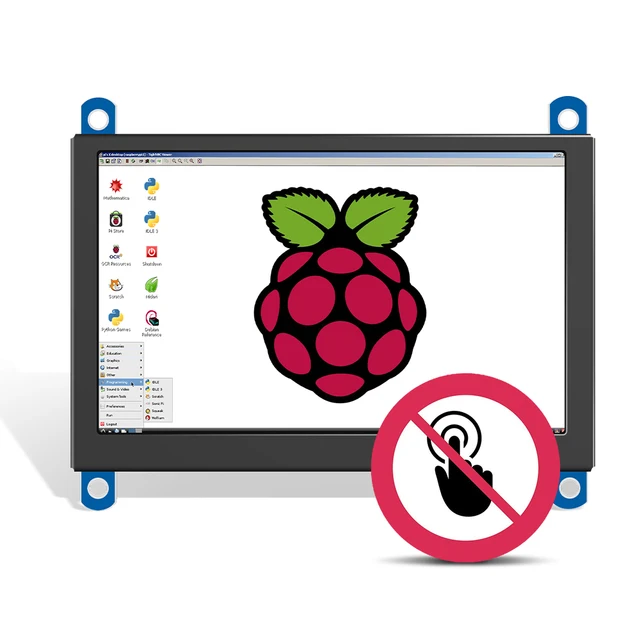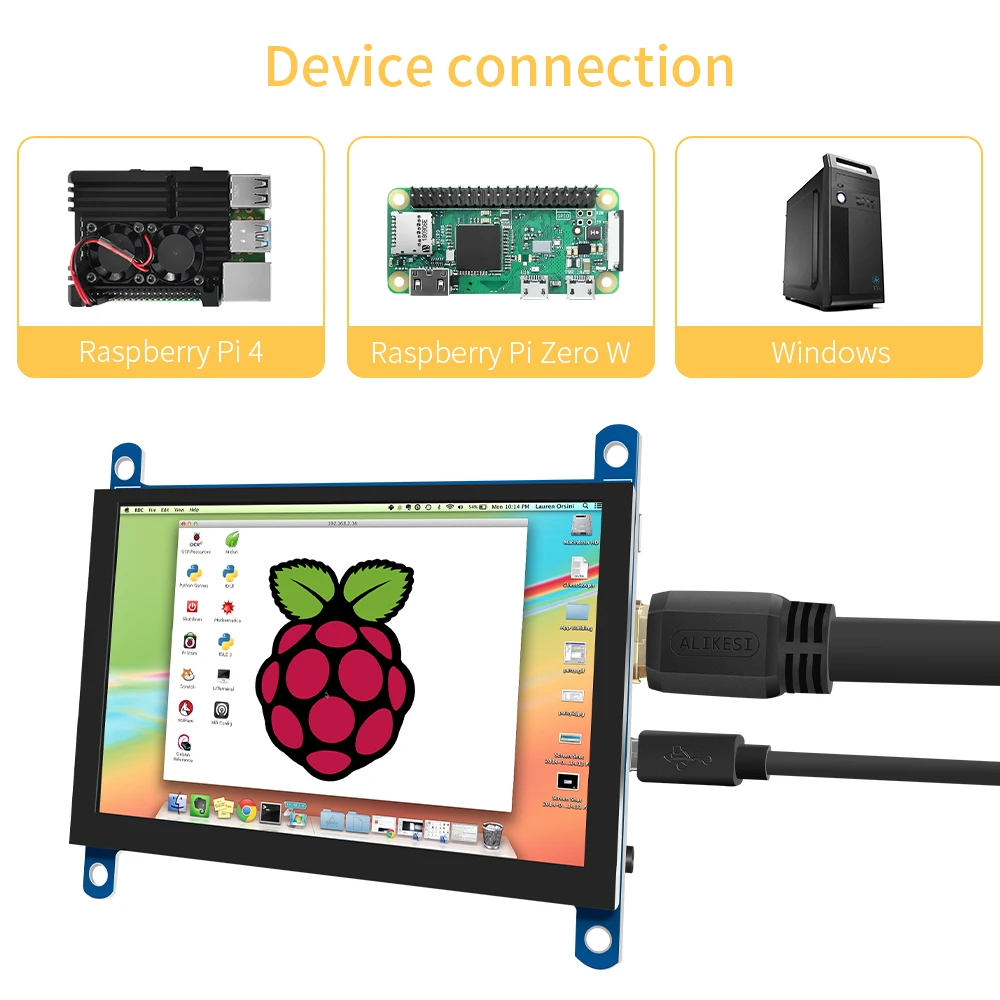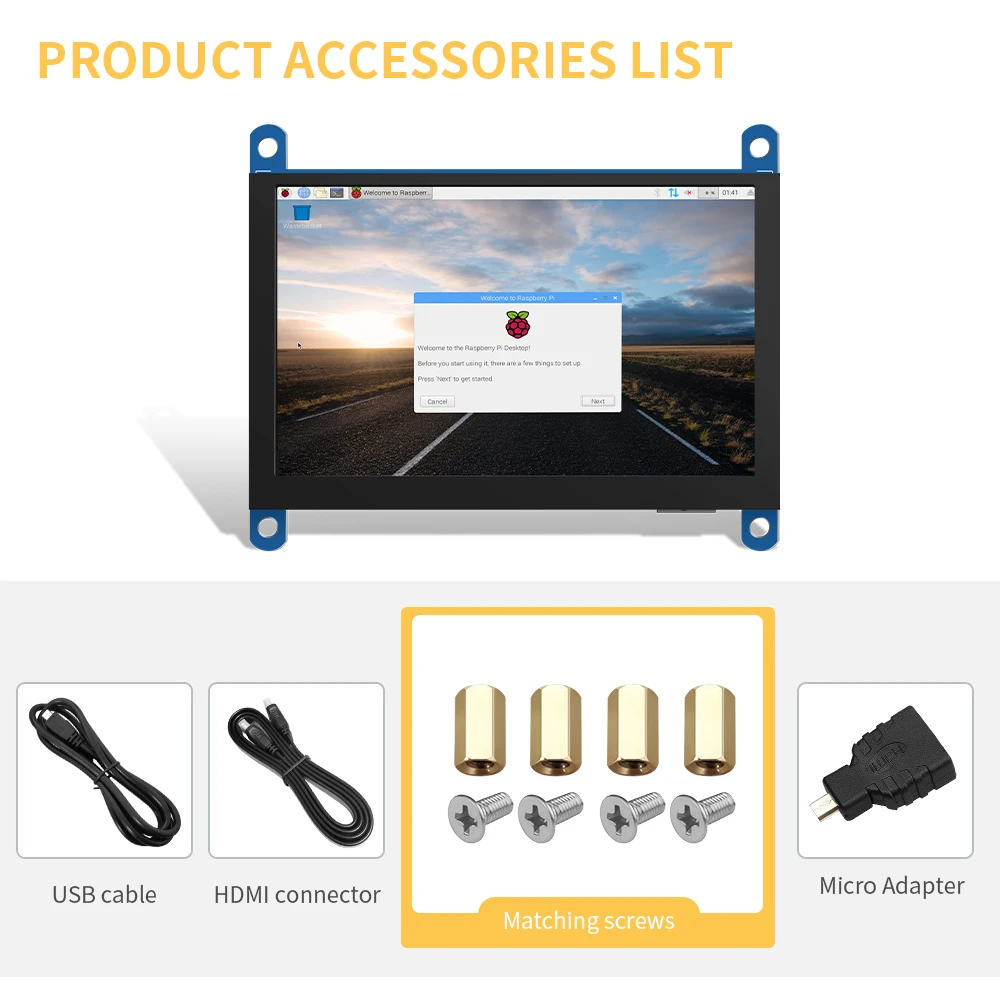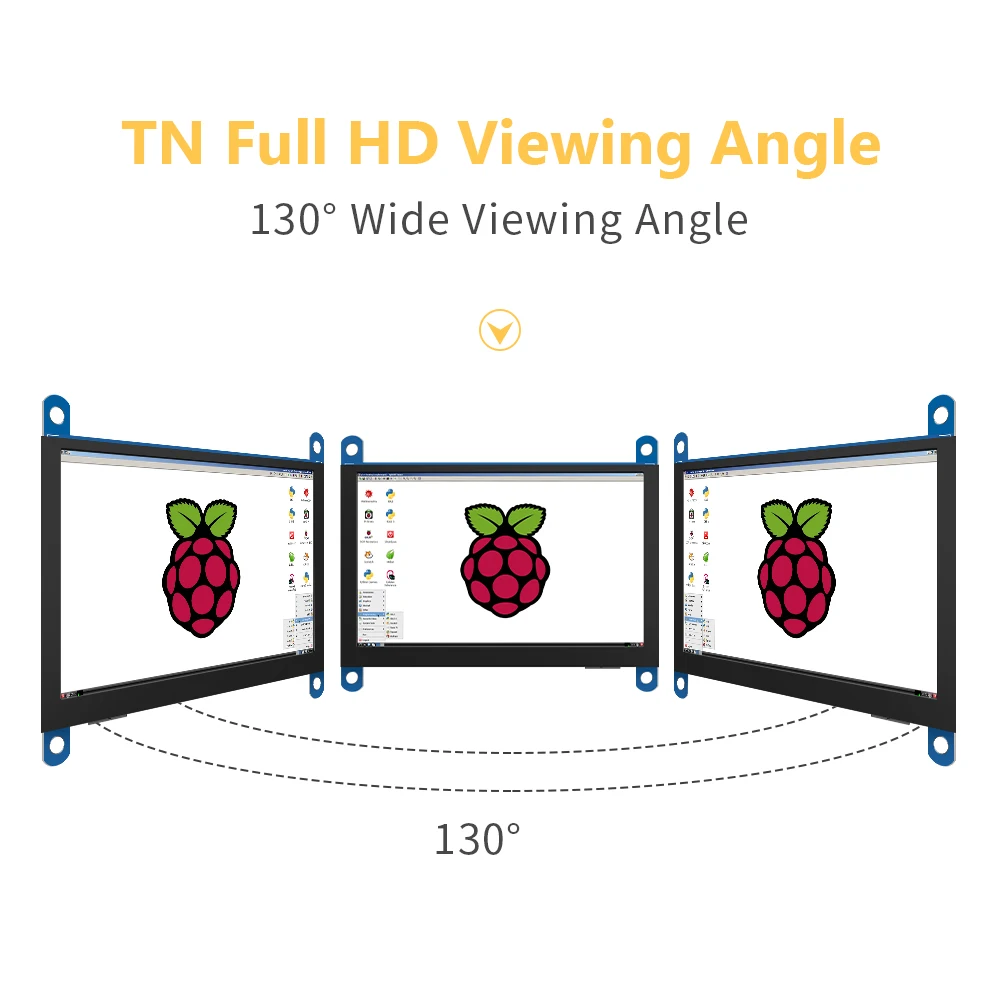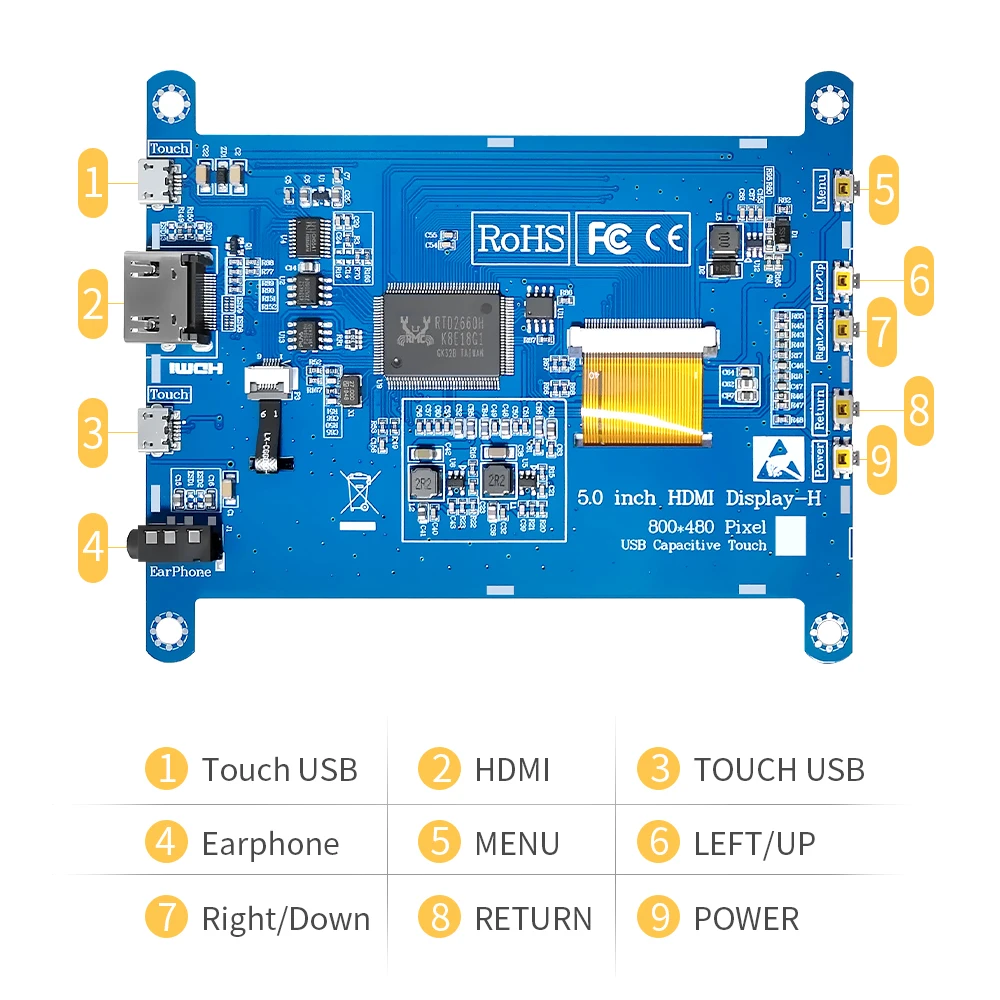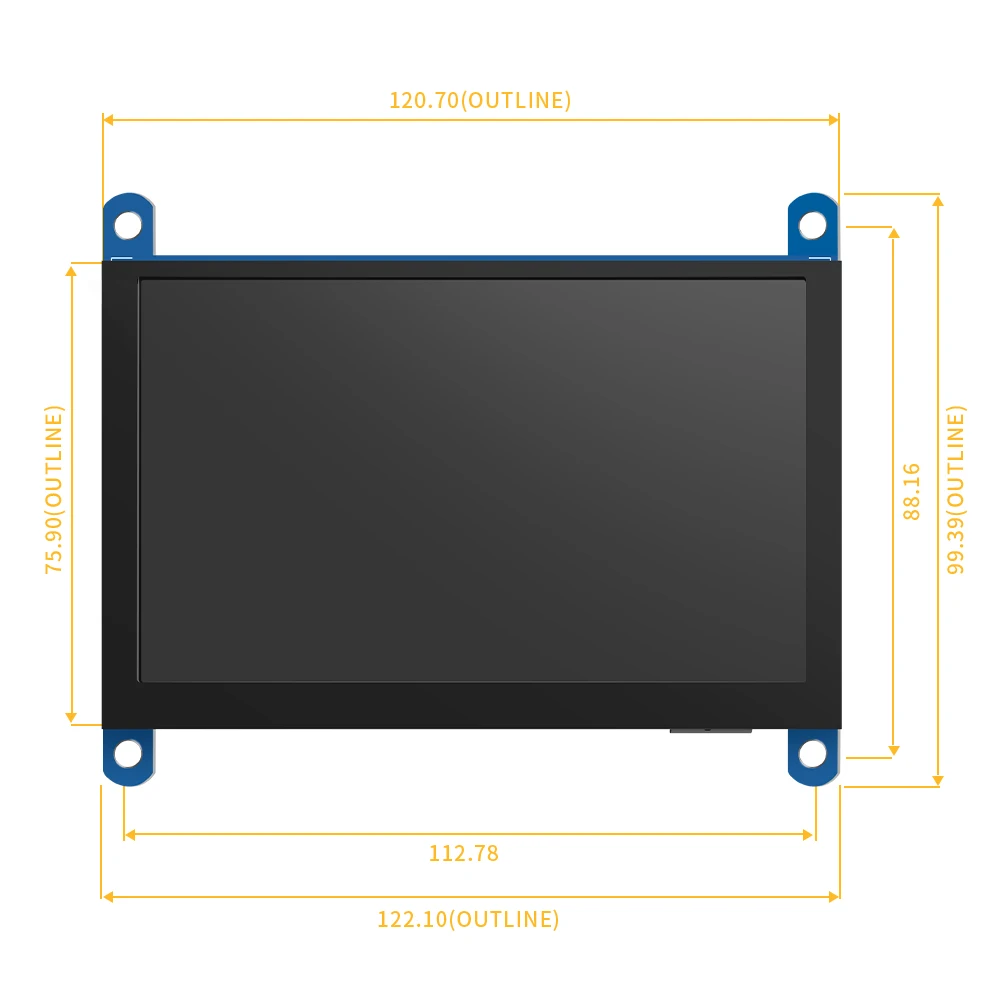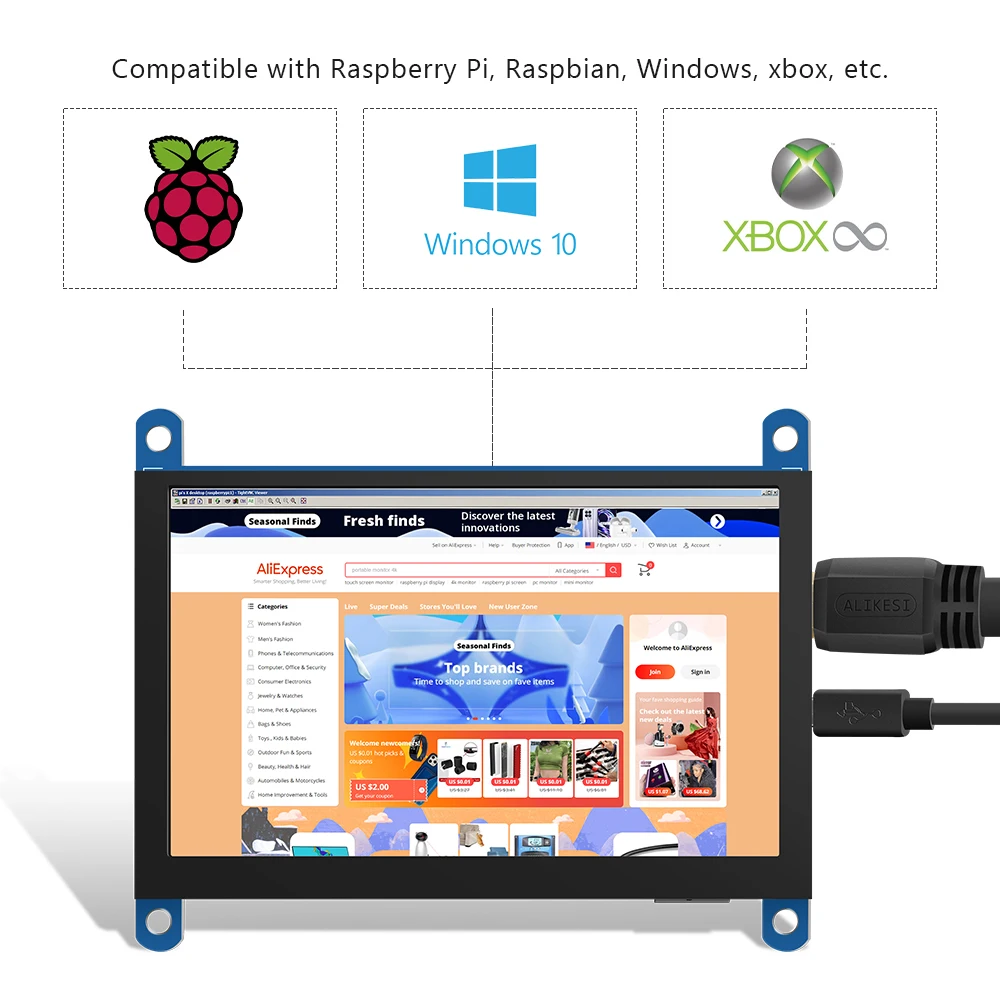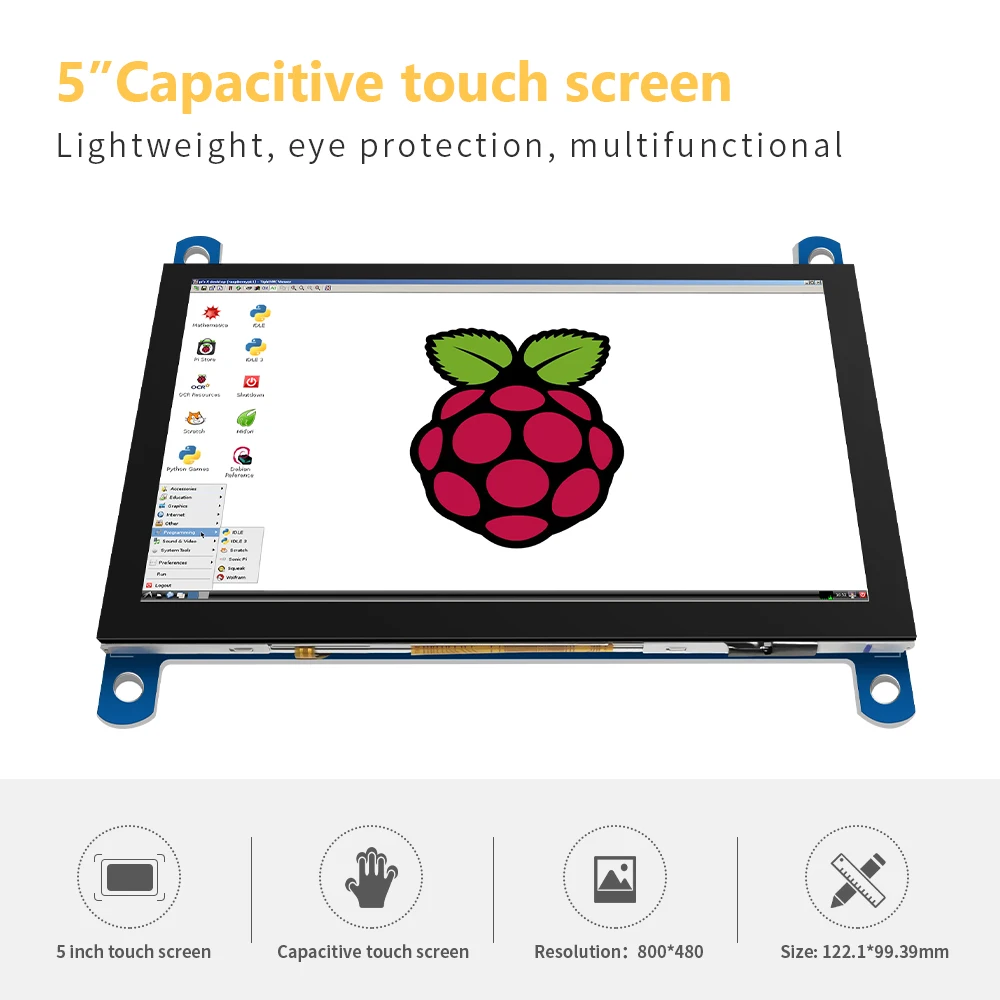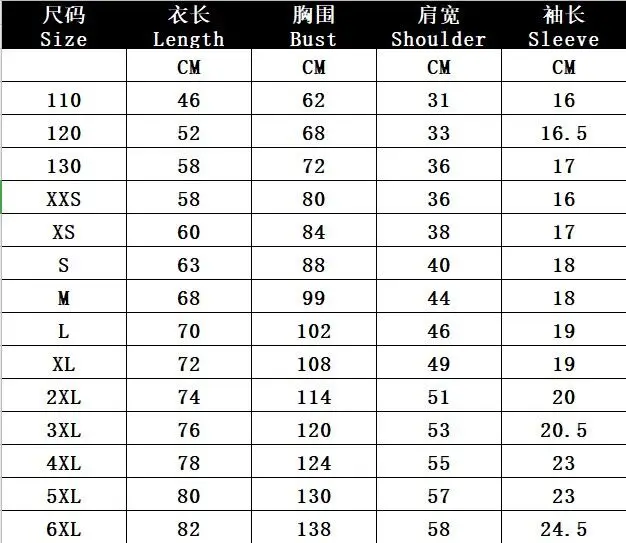LCD Modules>>>Electronic Components & Supplies
Brand Name NoEnName_Null
Origin CN(Origin)
Model Number JRP5008
is_customized Yes
Type TFT
Resolution 480*800
Size 5 inch
Diver IC ST5091+ST5625
Interface Type HDMI
View Angle TN
Touch Panel CTP
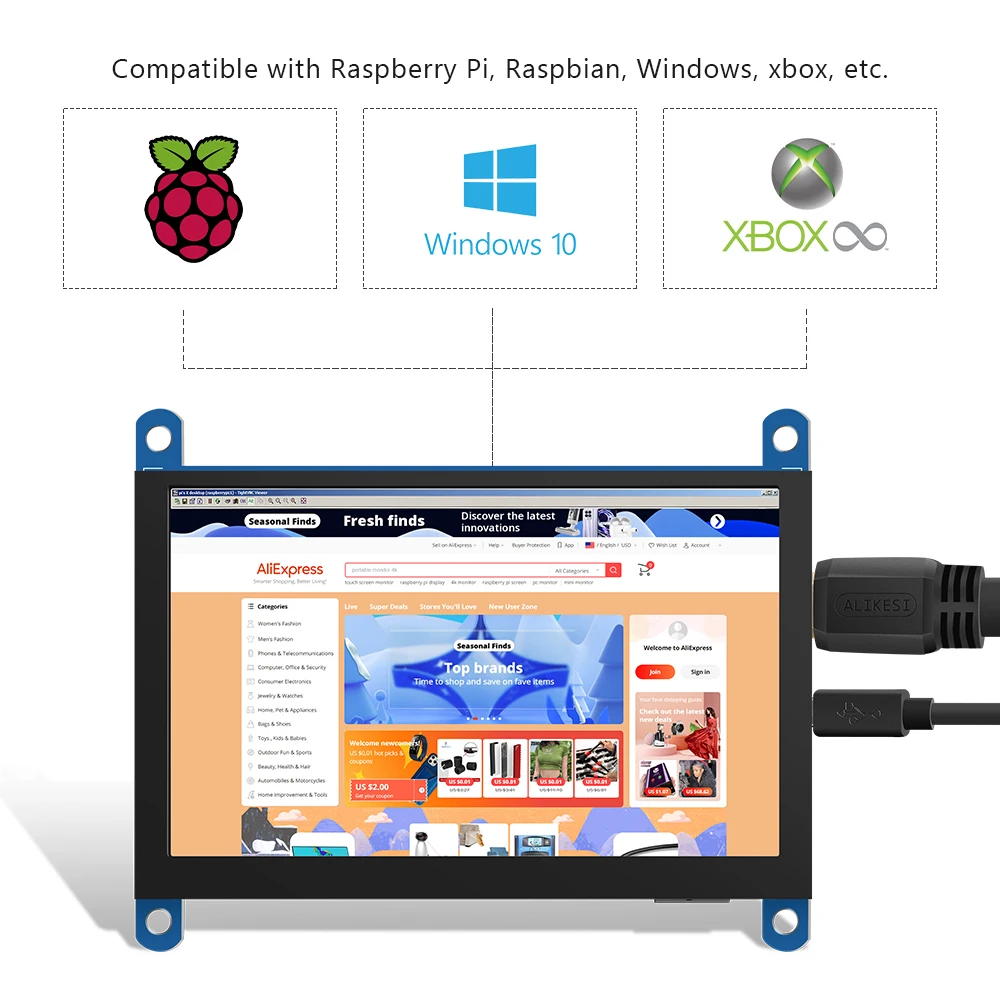

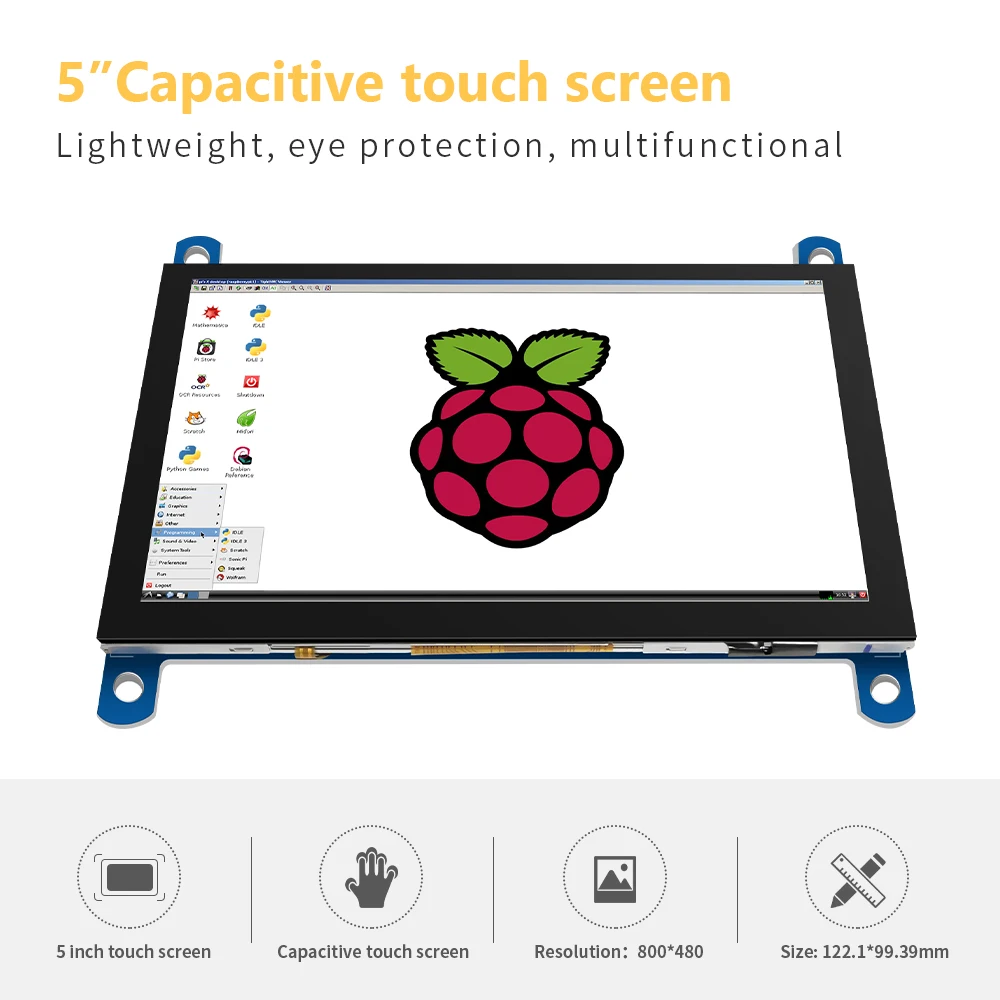
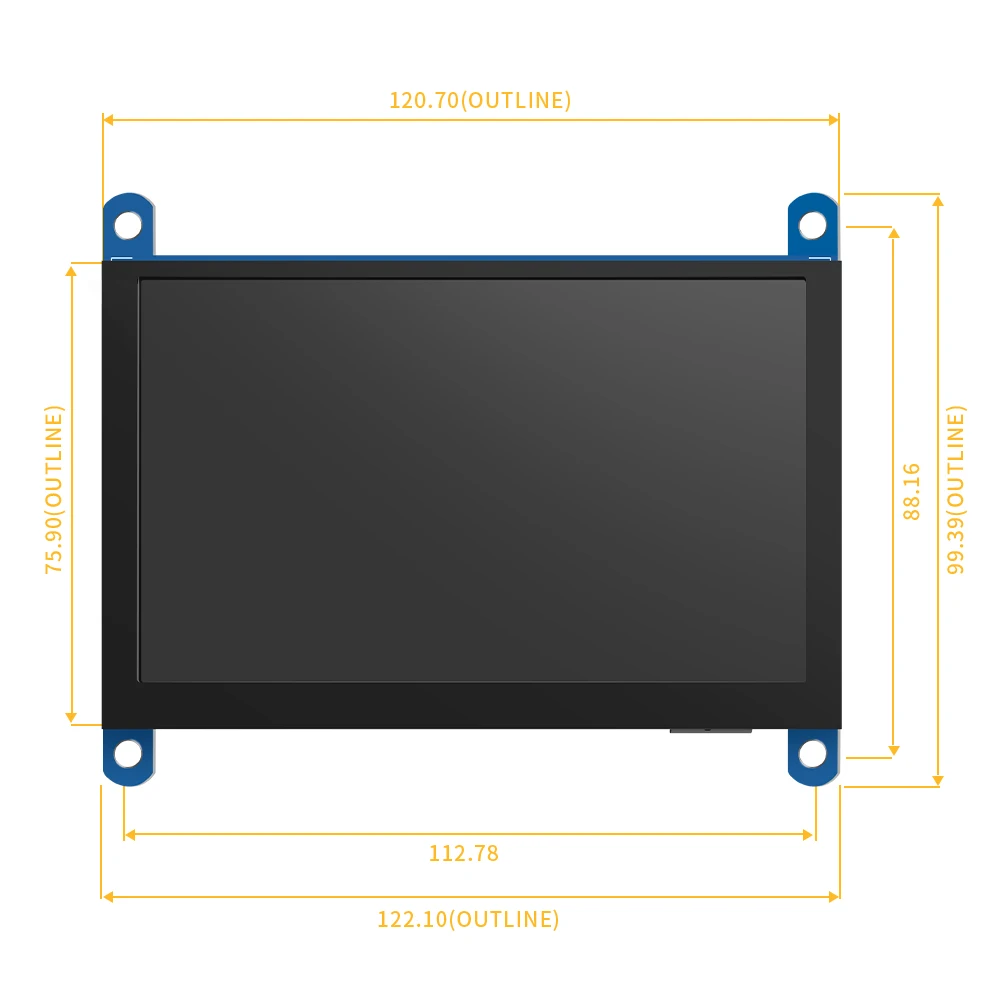
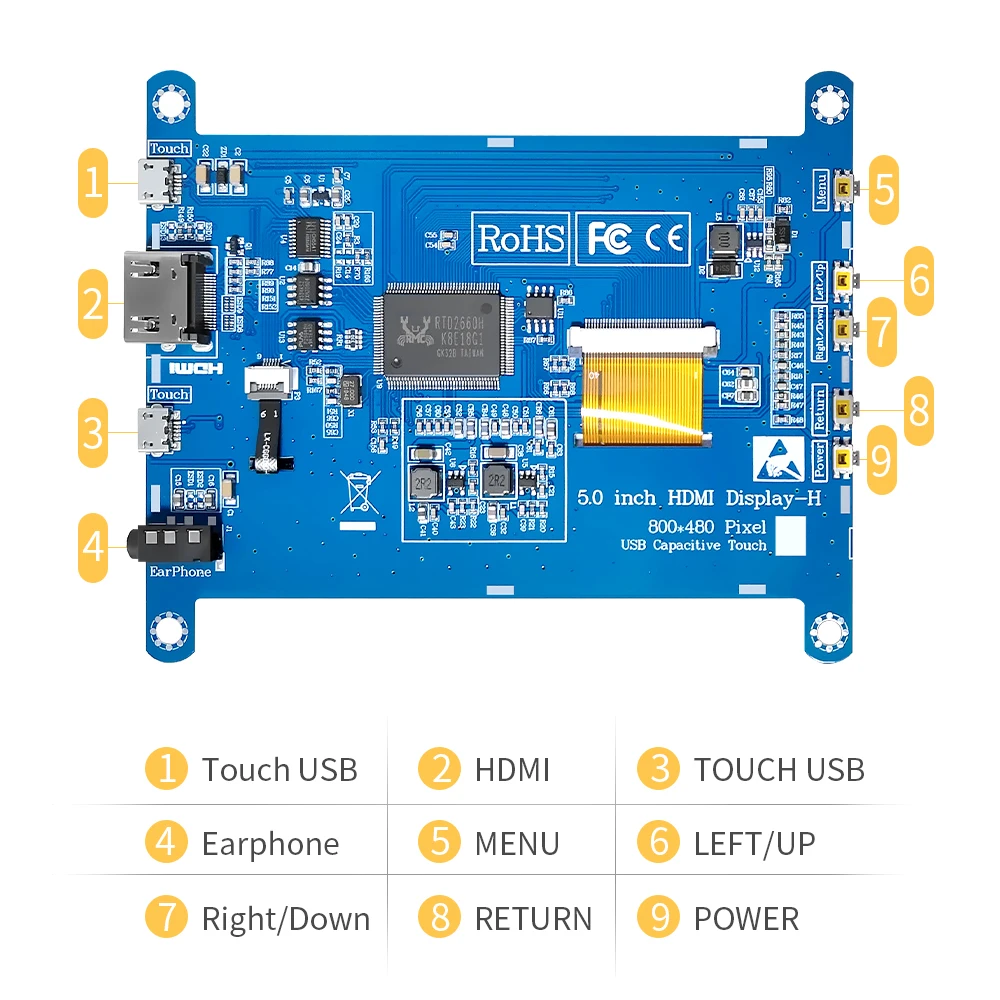
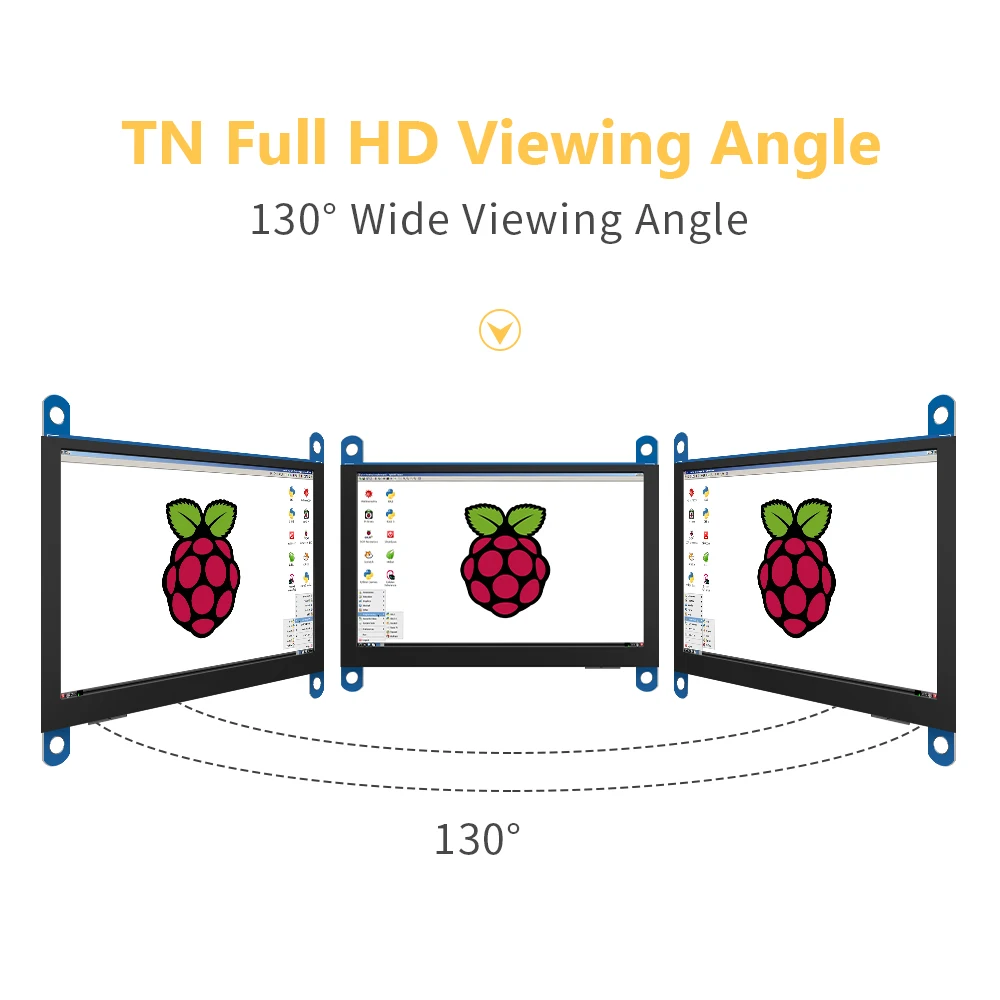
Color
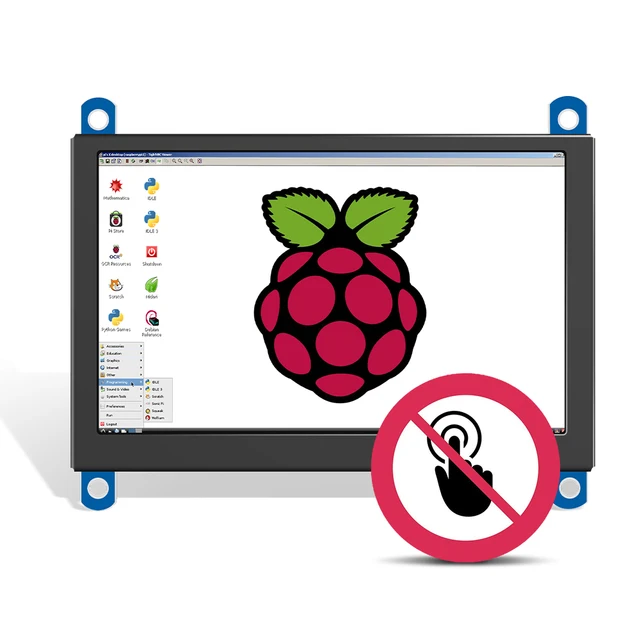

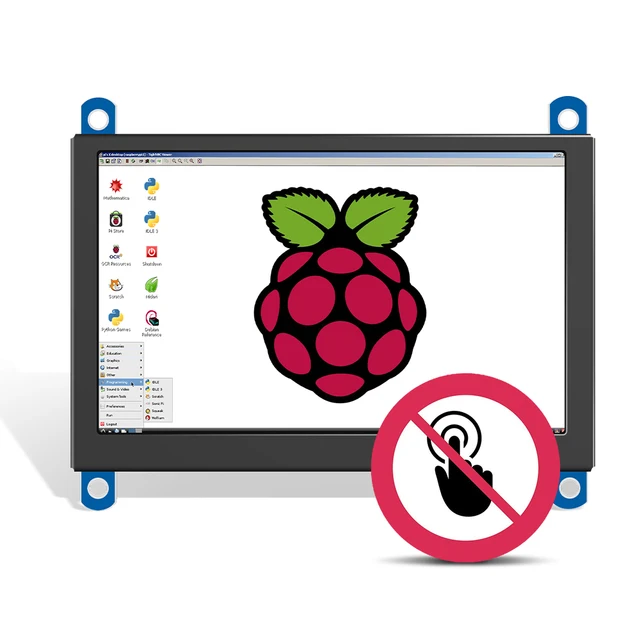

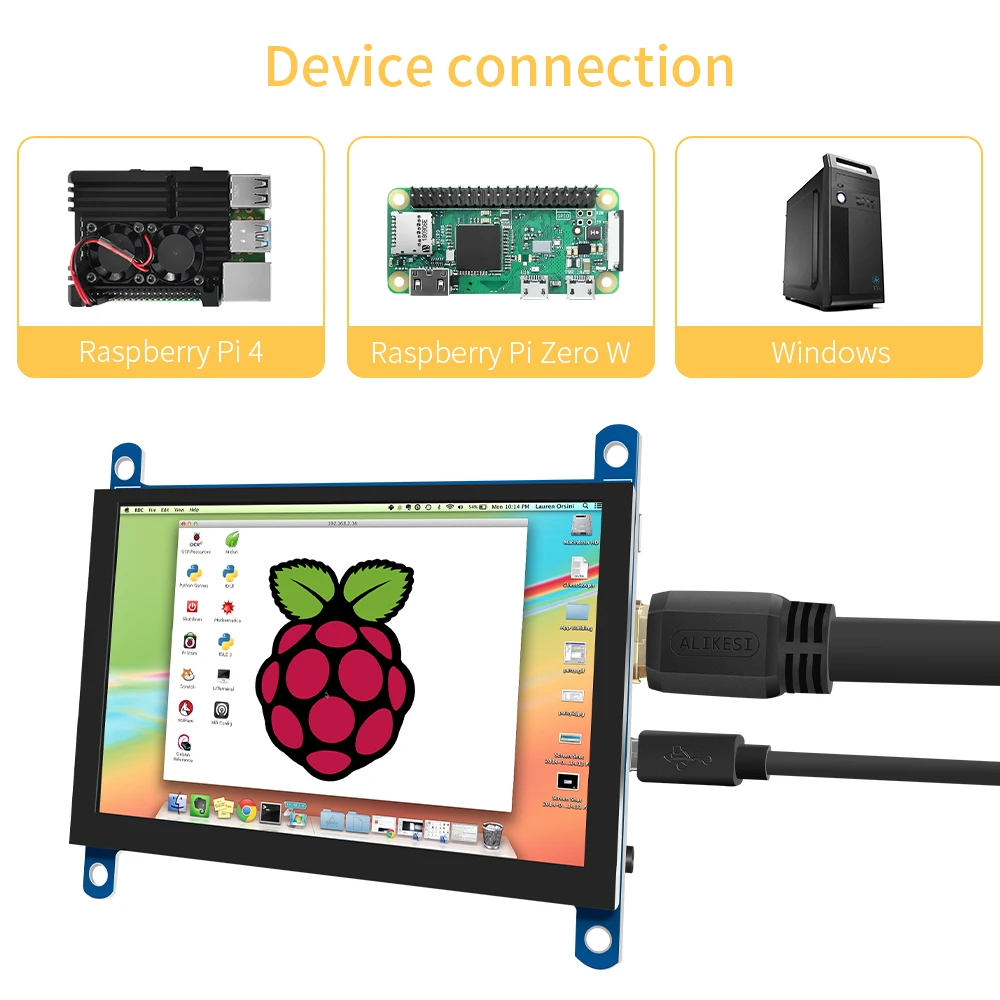
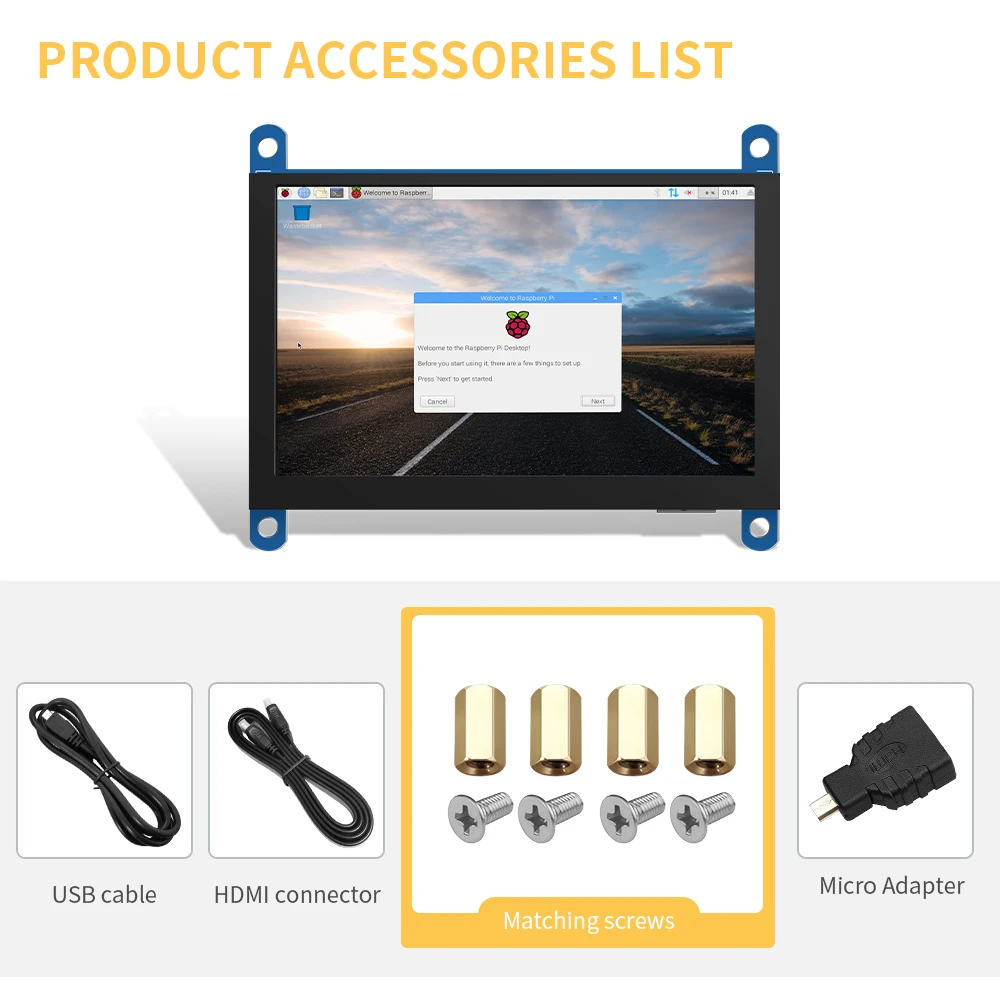
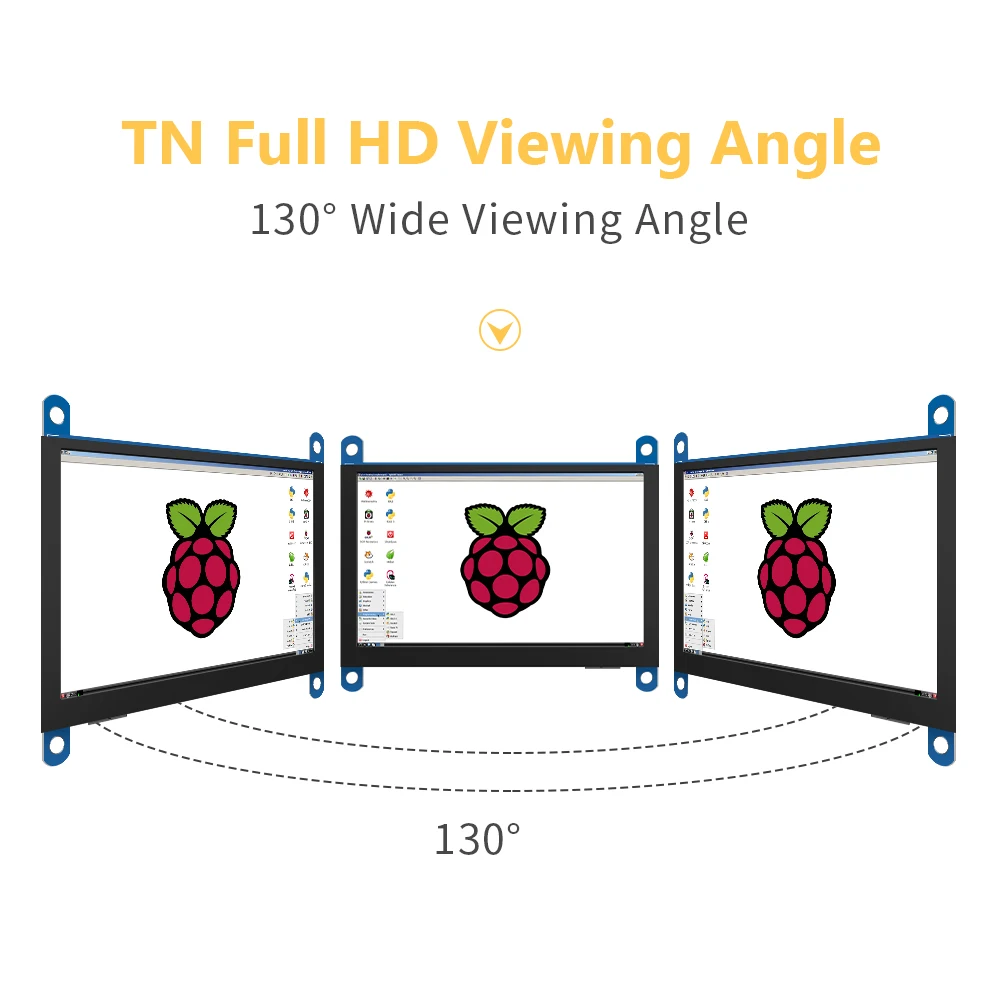
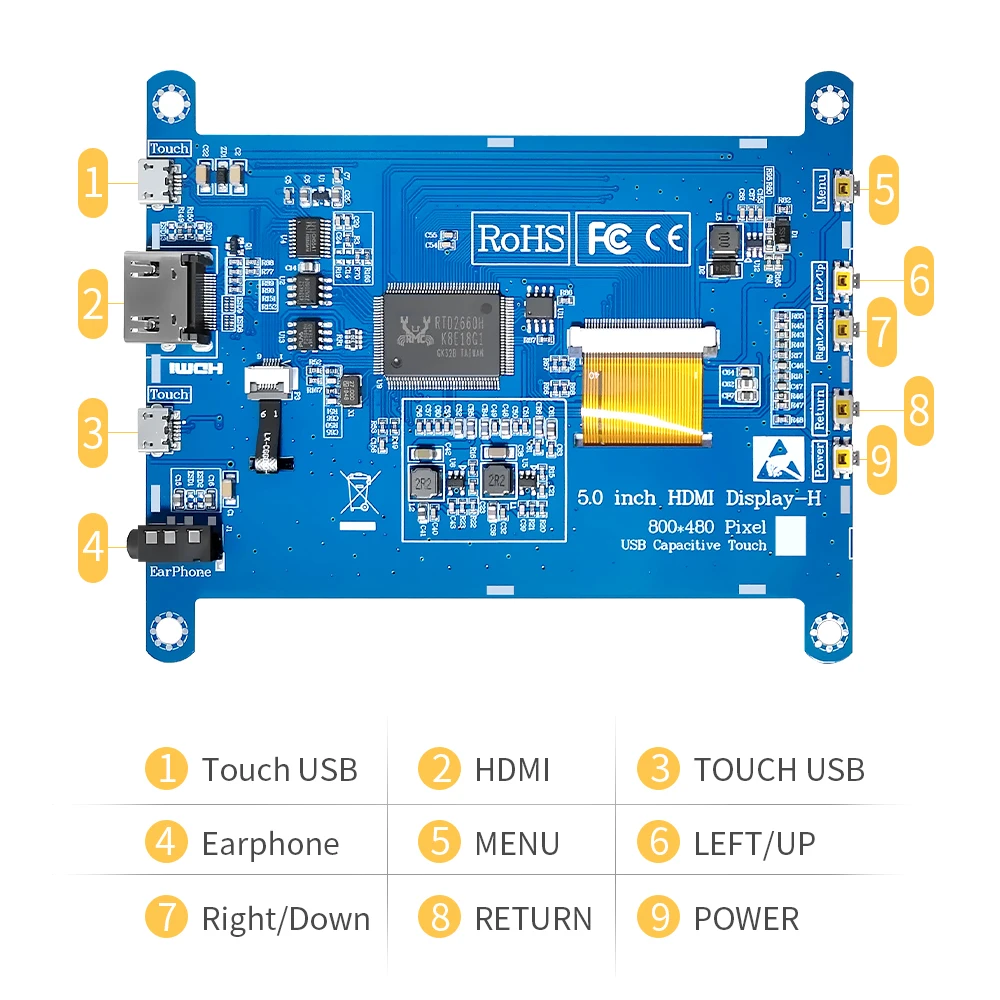
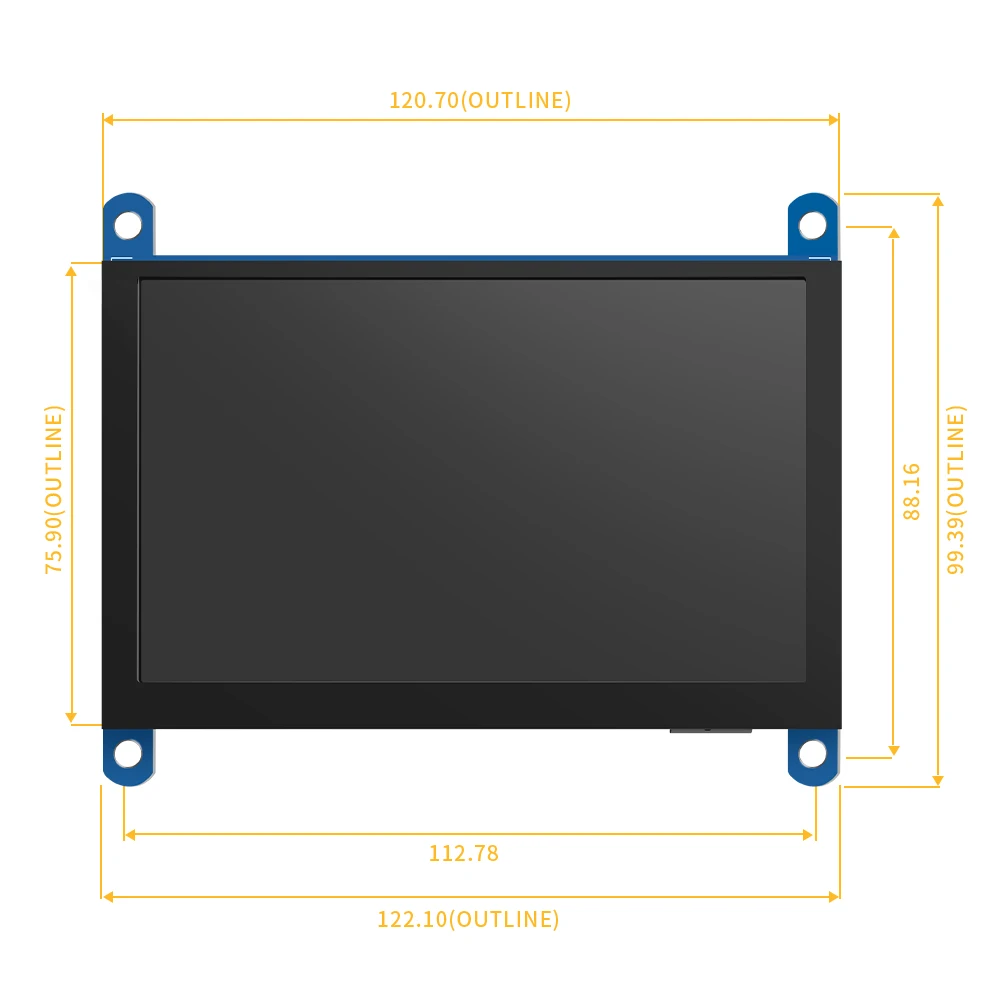
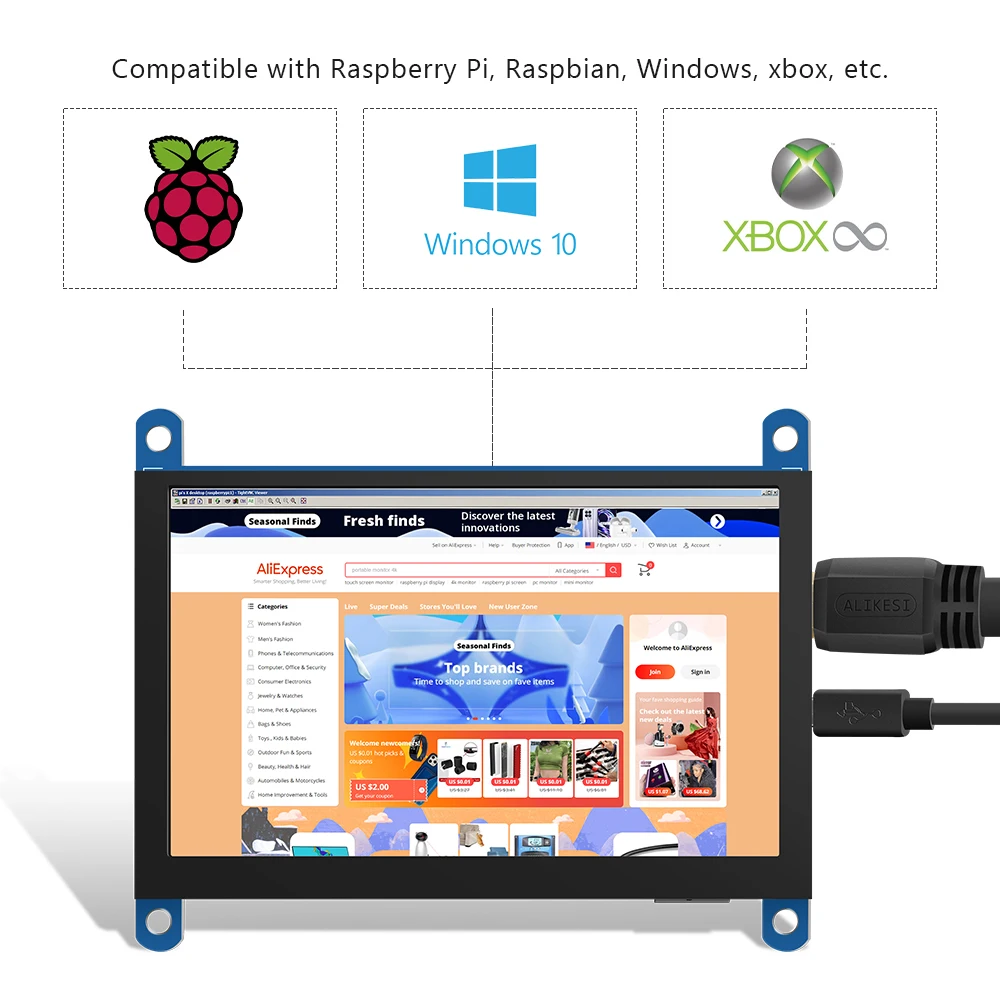
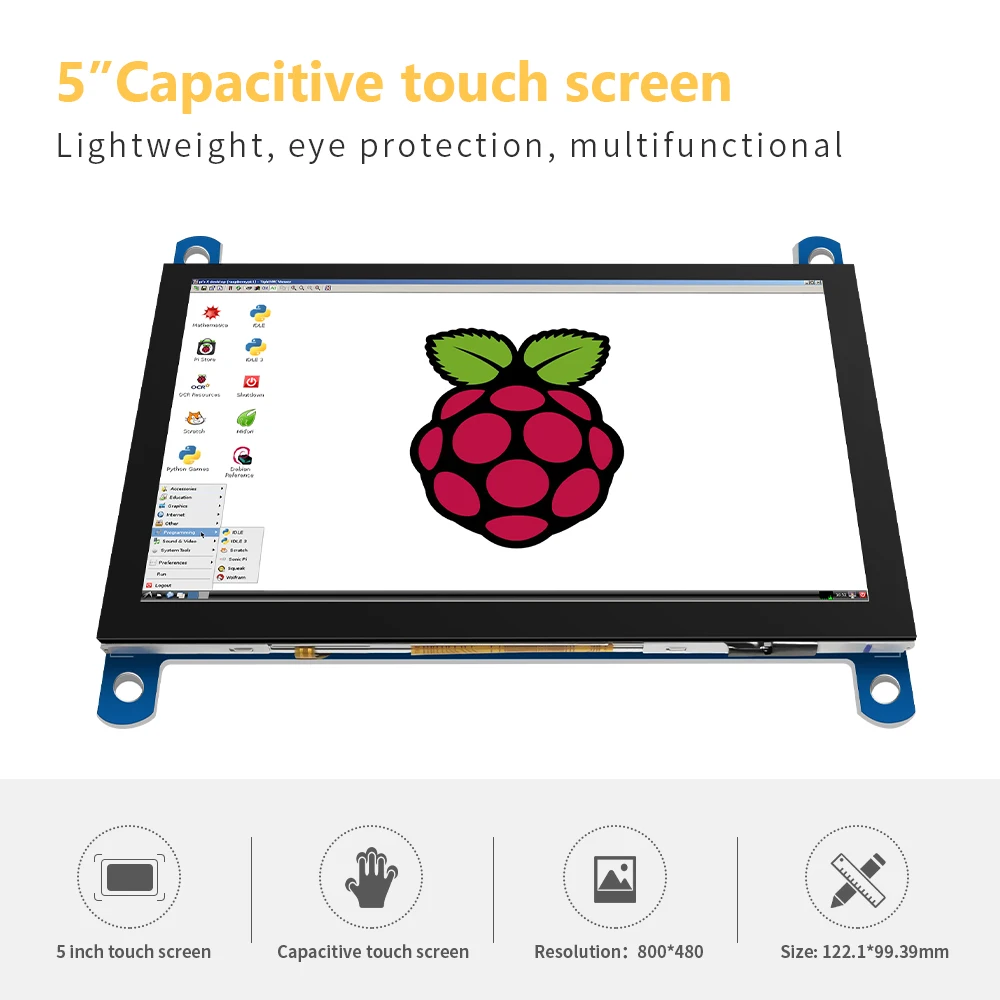


【Product description】1
●5inch standard display, 800 × 480 Hardware resolution, Up to 1920x1080 Software configuration resolution.
●Capacitive touch screen, maximum support 5 point touch.
●Support backlight control alone, the backlight can be turned off to save power.
● Support Raspberry Pi, BB Black, Banana Pi and other mainstream mini PC.
●Can be used as general-purpose-use HDMI monitor, for example: connect with a computer HDMI as the sub-display .
●Used as a raspberry pi display that supports Raspbian, Ubuntu, Kali-Linux, Kodi, win10 IOT, single-touch, free drive.
●Work as a PC monitor, support win7, win8, win10 system 5 point touch (XP and older version system: single-point touch), free drive.
●CE, RoHS certification.
Product Parameters】1
●Size: 5.0 (inch)● Resolution: 800 ×480 (dots)●SKU: JRP5008
● Touch: five-point capacitive touch●Dimensions: 122.1*99.39 (mm)●Weight: 150 (g)
【How to use with Raspbian/Ubuntu Mate/Win10 IoT Core System】1
●Step 1, Install Raspbian official image
1) Download the latest image from the official download.
2) Install the system according to the official tutorial steps.
●Step 2, Modify the “config.txt”
After the programming of Step 1 is completed, open the config.txt file of Micro SD Card root directory and add the following code at the end of the file, save and eject Micro SD Card safely:
max_usb_current=1
hdmi_force_hotplug=1
config_hdmi_boost=10
hdmi_group=2
hdmi_mode=87
hdmi_cvt 800 480 60 6 0 0 0
●Step 3, Insert the Micro SD Card to Raspberry Pi, connect the Raspberry Pi and LCD by HDMI cable; connect USB cable to one of the four USB ports of Raspberry Pi, and connect the other end of the USB cable to the USB port of the LCD; then supply power to Raspberry Pi; after that if the display and touch both are OK, it means drive successfully (please use the full 2A for power supply).
★ How to rotate display direction:
1. Open the “config.txt” file (the “config.txt” file is located in /boot):
sudo nano/boot/config.txt
2. Add the statement in the “config.txt” file, press Ctrl+X to exit, press Y to save.
display_rotate=1#0: 0; 1: 90; 2: 180; 3: 270
3. Restart the Raspberry Pi after saving.
sudoreboot
A&Q
1.How to use it?First plug in the USB line,and power up,then you can see HDMI in the display,so you can plug in HDMI line,like this you can enter the system.2.can I use it in computer?Yes,it can be used in the raspberry pi 3、raspberry pi 4,、raspberry pi zero W and mini pc.

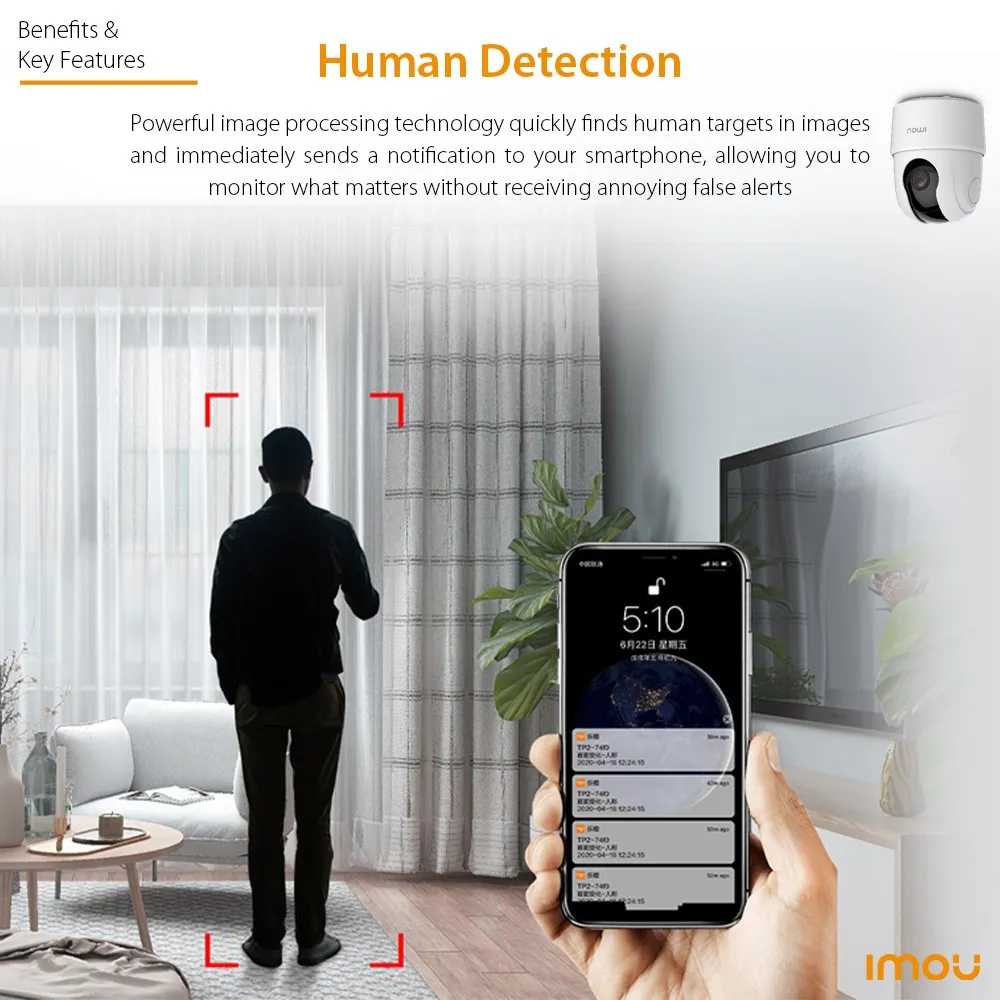

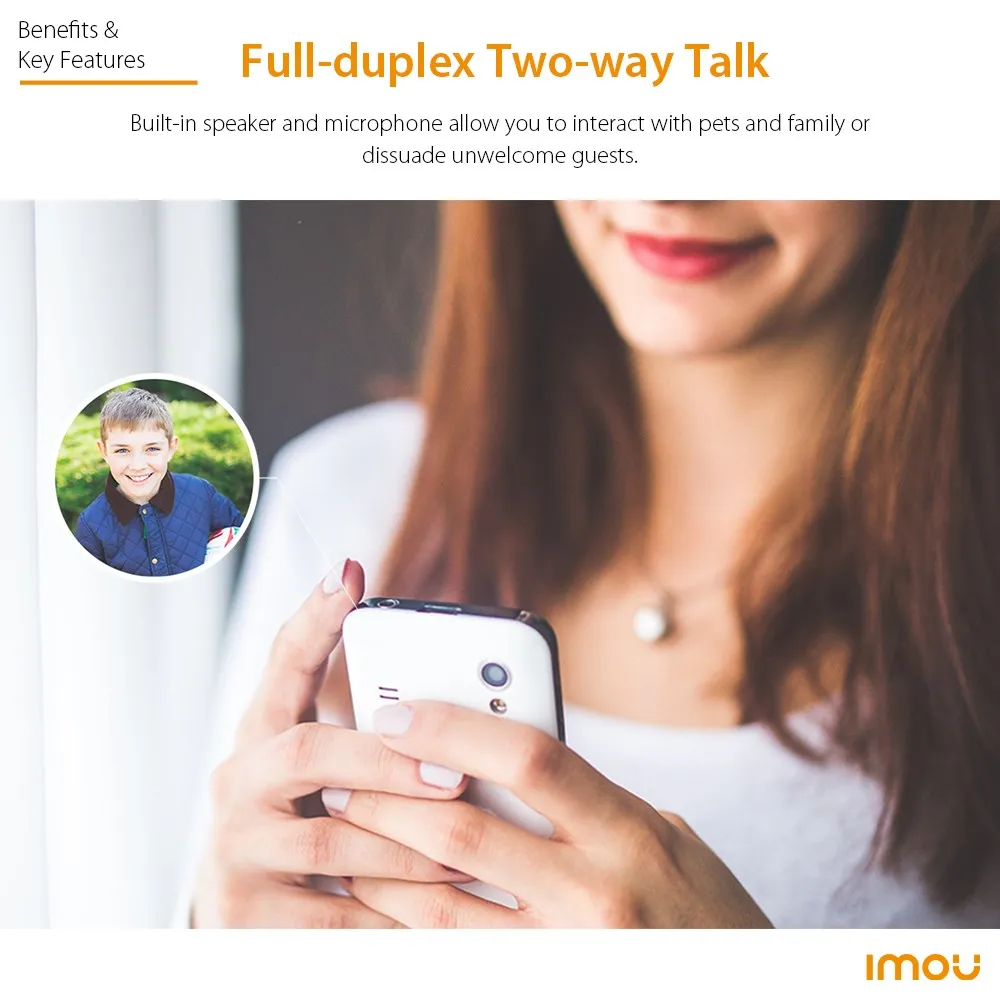
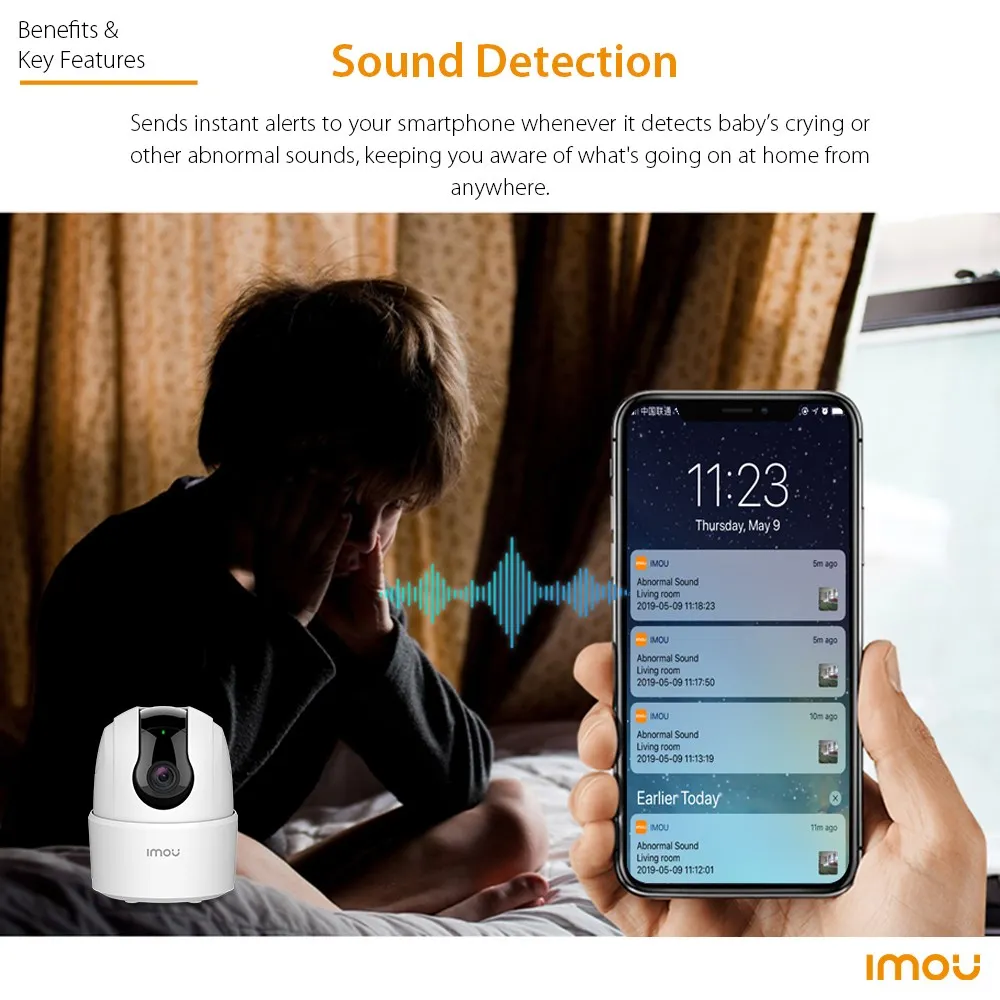


 Human detection, effectively reducing false alarms
Human detection, effectively reducing false alarms
 Activate the siren from anywhere via your phone, tablet and PC to scare the unwelcomed away.
Activate the siren from anywhere via your phone, tablet and PC to scare the unwelcomed away. With built-in mic and speaker, the security camera allows you to hear and talk back – it’s like being home even when you’re not.
With built-in mic and speaker, the security camera allows you to hear and talk back – it’s like being home even when you’re not. Place on a flat surface or mount to a wall with the versatile mounting bracket
Place on a flat surface or mount to a wall with the versatile mounting bracket Connect the security camera with Alexa for hands-free home monitoring. When your security camera detects motion, your device will tell you immediately so you’ll always know when someone’s there.
Connect the security camera with Alexa for hands-free home monitoring. When your security camera detects motion, your device will tell you immediately so you’ll always know when someone’s there.